The transformative potential of feedback in a learning context is no secret. Feedback is more than just a response to students’ work — rather it has the power to shape and enhance the learning experience. That’s why we’ve designed Kialo Edu to make delivering constructive, ongoing feedback straightforward and effective.
If you’re using Kialo Edu as a summative assessment tool, your feedback and grades can help students understand how they’ve progressed against the course objectives. However, Kialo Edu discussions can also serve as a touch point in between formal assessments, allowing you to check students’ understanding of a topic and provide targeted, meaningful feedback.
You can use our Grading and Feedback feature to give assessments, along with our other features to give effective feedback. Let’s take a look at the flexible options available to meet your particular needs!
How can I give feedback to students on Kialo Edu?
Use Grading and Feedback to give a clear assessment on student claims
How it works
This handy feature lets you leave individual grades and/or written feedback for a student right in the discussion itself. You also have the flexibility to leave feedback with or without a grade (or indeed a grade with or without feedback!), depending on your criteria for assessment for a particular assignment.
To leave written feedback on a specific claim, just fill in your observations in the text box. To review and rate a student’s overall performance in the discussion, you can give them an overall grade and comments in the Grading Overview.
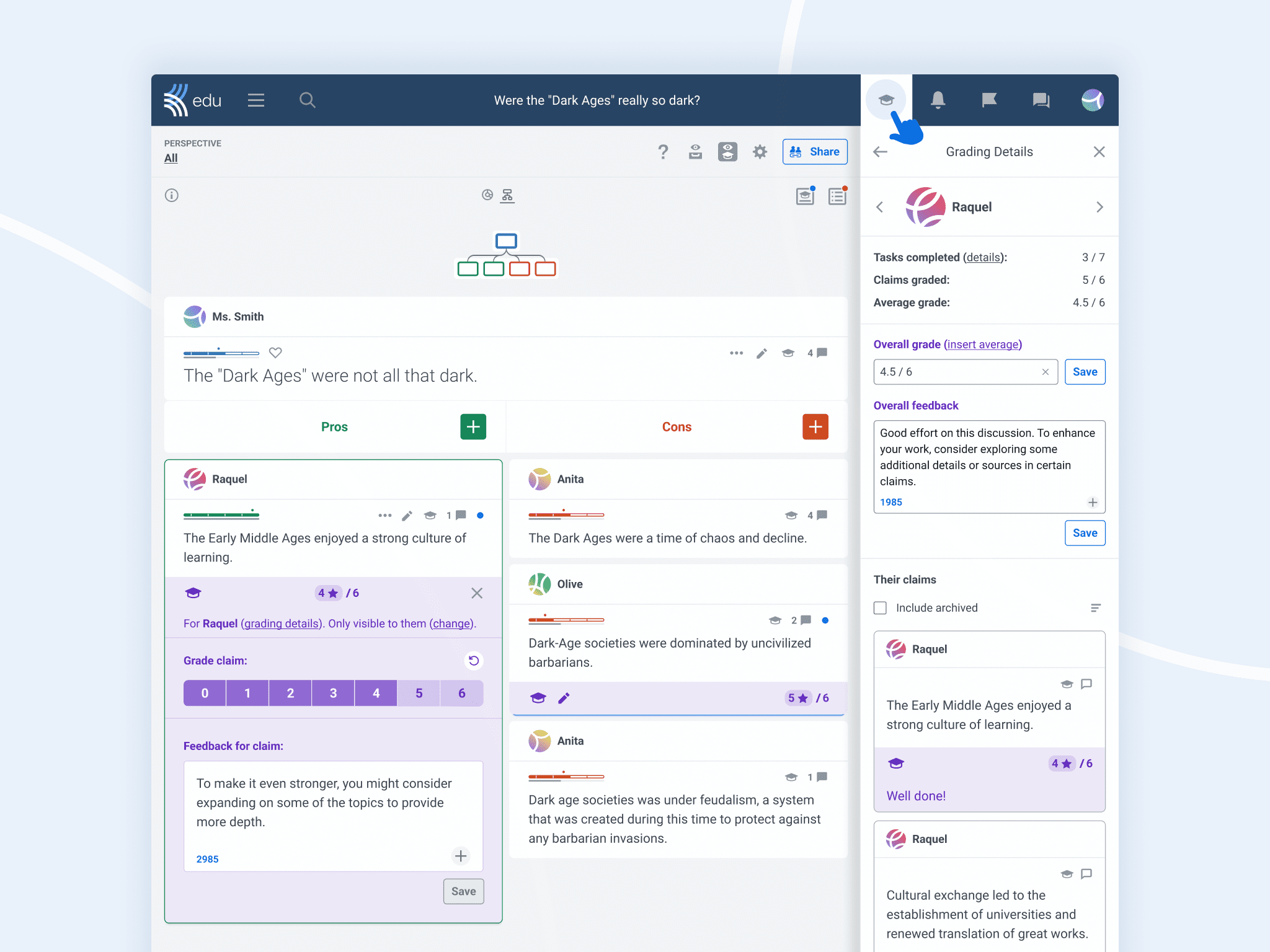
Students get a notification whenever you leave feedback on their claims. Whenever you are ready to share feedback with students, change the visibility settings accordingly (we’ll explore those below). Students can see feedback directly on their claims, as well as in their Grade / Feedback tab in the Discussion Menu.
You can enable Grading and Feedback when first creating the discussion or in the Discussion Settings at any time.
Choosing the right visibility settings for grades and feedback
While feedback and grades in students’ workbooks may be private by default, online options need extra consideration! Helpfully, you can adjust the visibility settings at any time to specify who can see your feedback and grades.
Controlling when feedback is displayed means teachers can take time to develop it without distracting students from the task at hand. This gives students a chance to self-assess and make improvements before the teacher steps in to guide them.
Only on their own claims:
This keeps the feedback and grades private to the student who wrote the claim.
On all claims:
This makes all feedback and grades public to all participants in the discussion. If you have chosen not to give grades, you might find this useful in knowledge-sharing discussions where all students will benefit from seeing your feedback on every claim.
Do not see grades and feedback:
This is useful if you want to delay feedback or grades until you are ready to share them. When you decide to publish feedback and grades, students will receive a notification to alert them.
As such, you may choose not to release feedback until the end of a discussion. This is useful for grading if you are using a Kialo Edu discussion as an assessment tool, but it might also be used to scaffold a reflection task on students’ experiences.
On the other hand, releasing feedback during a discussion means students can pause making new claims to review and implement your suggestions. Not only will this allow students to apply and learn from feedback during the task itself, but it is also an opportunity to develop the overall quality of the discussion — particularly useful if you intend to use it as a review tool.
Admins can see the feedback and grades they’re leaving at all times but also have the option of hiding it by clicking the ![]() icon in the top right of the discussion. This is useful to toggle on/off if you need to share your screen, or just to allow you to focus on one claim at a time!
icon in the top right of the discussion. This is useful to toggle on/off if you need to share your screen, or just to allow you to focus on one claim at a time!
Use Tasks as feedback for student participation
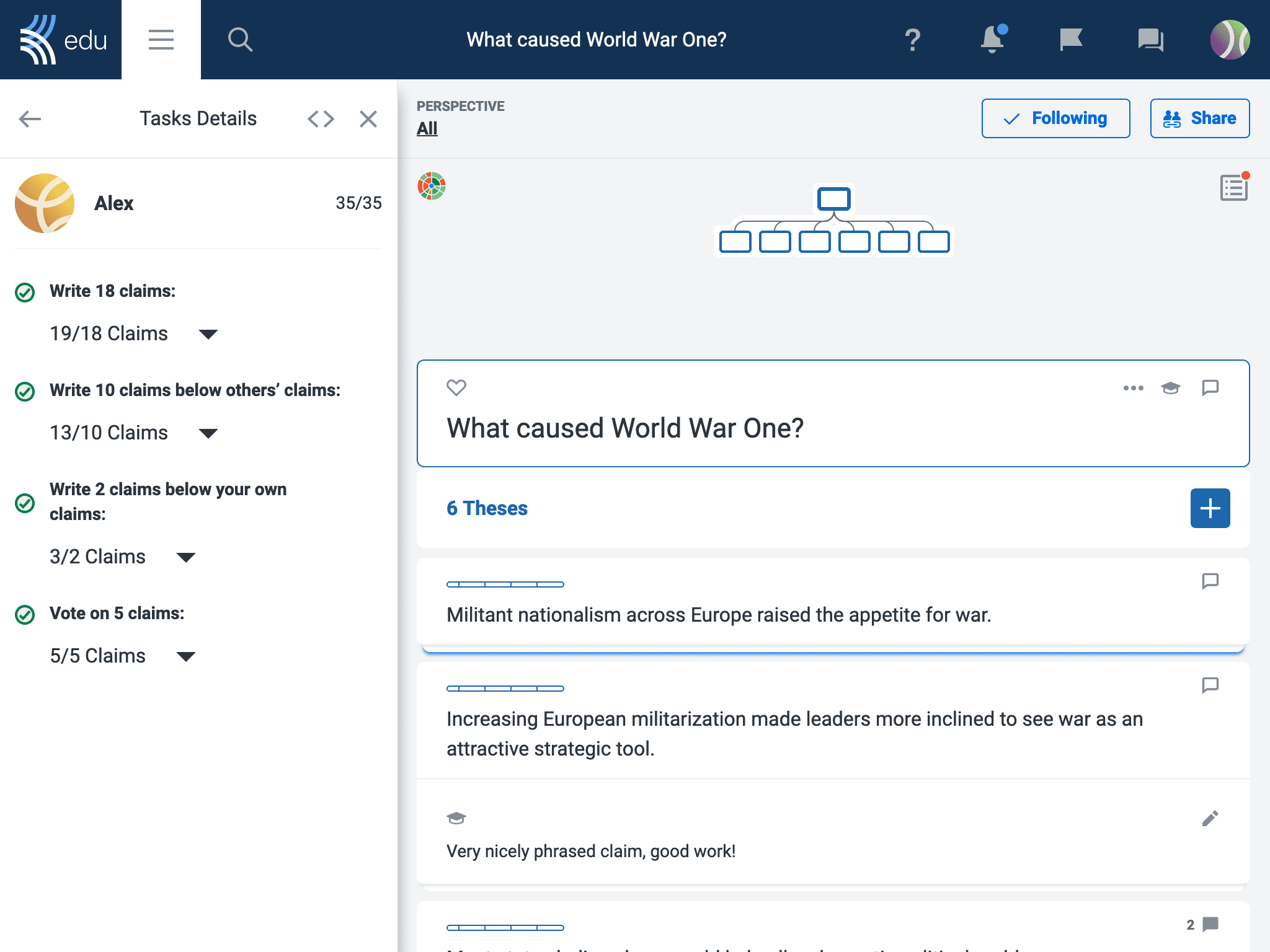
How it works
Teachers can enable Tasks to specify a benchmark for student participation. Tasks let teachers dictate how many claims and sources students should add, or how many times they should vote on their classmates’ contributions. The number of tasks can also be edited at any time via the Discussion Settings, so you can adapt expectations based on students’ progress!
Using Tasks for feedback
While Tasks can serve different purposes in a discussion, it is essentially a form of automated feedback that reassures students they are on track by seeing their progress against your benchmark for participation. They even receive a celebratory icon when they complete a task to acknowledge the achievement!
Use the Discussion Chat for general, group-wide feedback on a discussion

How it works
The Discussion Chat is a space for all participants with the Writer role and above to communicate about the discussion in a broader sense. Open it by clicking on ![]() in the top-right of the discussion.
in the top-right of the discussion.
Using the Discussion Chat for feedback
This is a convenient space to quickly offer group-wide feedback on the discussion and guide students’ next steps. Teachers might want to praise the group to acknowledge individual effort or effective collaboration.
Alternatively, you may redirect students’ work if they run into common errors, such as misconceptions on the topic or using inappropriate or insufficient sources to support their arguments.
But of course, feedback is a two-way process! Why not ask students to use the Discussion Chat to informally offer you their own feedback on the topic or activity? Students can highlight areas for review and reinforcement as well as reveal which content they found challenging or interesting. They may also share useful observations about their experiences using a Kialo Edu discussion — helpful for the next time you hold a discussion in your classroom!
Comment on claims for peer feedback
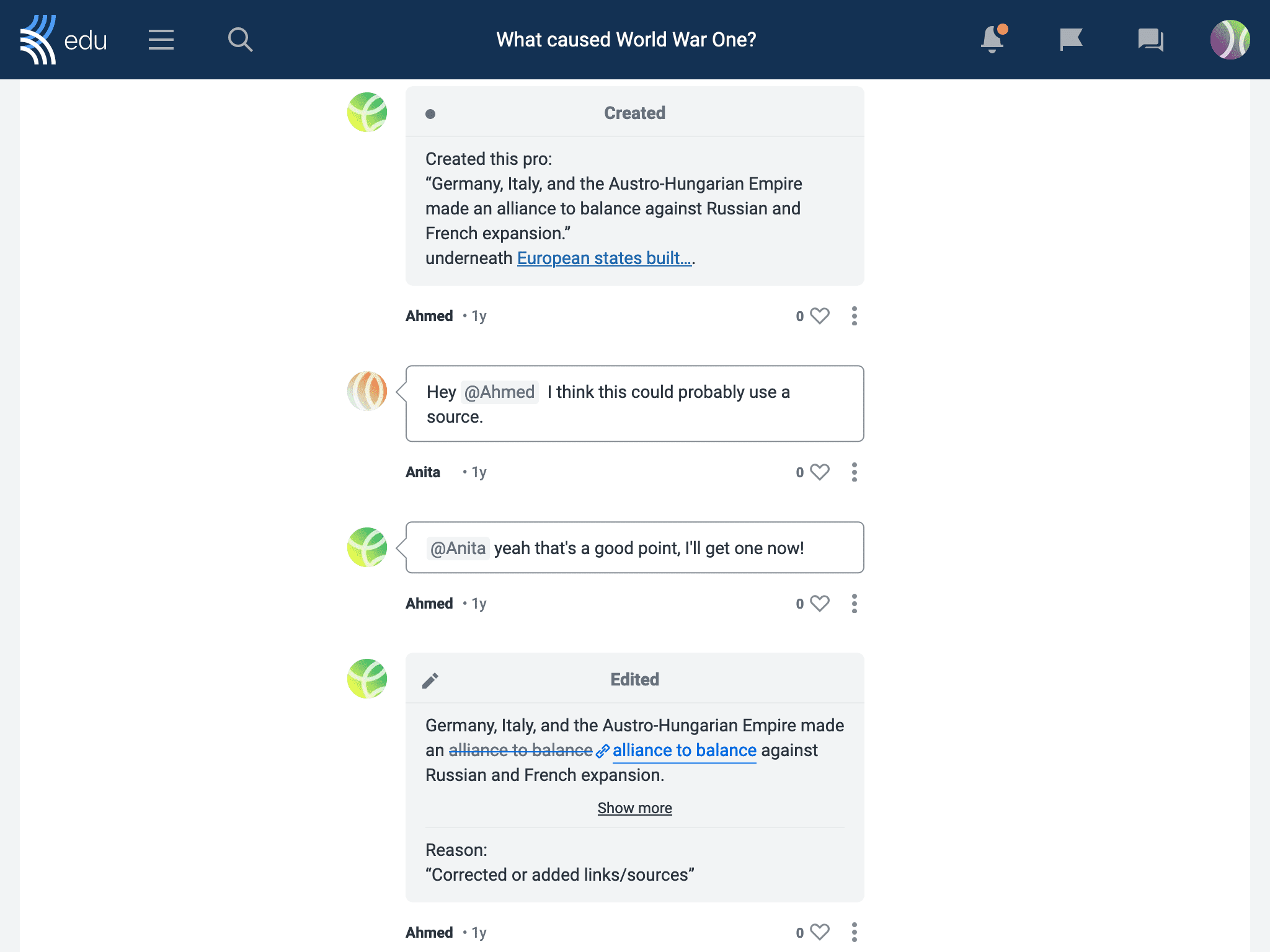
How it works
Anyone with the Writer role or above can leave comments under claims. Simply click the ![]() icon on the claim to open the comments.
icon on the claim to open the comments.
Using Comments for feedback
For those teachers who incorporate peer feedback into their classes, comments are an easy way for students to offer their thoughts on each others’ claims!
This space is also useful for teachers to publicly praise students while keeping more sensitive feedback hidden.
We know feedback is among the most important considerations for teachers across subject areas and age groups, which is why we have packed Kialo Edu with features to support you! We’d love to hear about what works in your classroom, so please do get in touch on social media, or directly at feedback@kialo-edu.com.

