Using group activities in class is a sure way to get your students actively engaged with both course content and their peers. Small Group Mode is one key feature of Kialo discussions that makes it easy to integrate the benefits of group learning into your classroom.
In this article, we’ll go over just some of the ways that you can use Small Group Mode to transform your class discussions and build a social, collaborative space where the focus is on reasoning and respectful discourse. And, as Kialo is completely free and always will be, you can try it out to foster collaboration in your classroom today!
What are the benefits of collaborative small group work?
Small group activities offer countless opportunities to enhance the learning experience. By working in small peer groups, students have more chances to actively participate and to engage with and learn from each other’s perspectives.
Students also collaborate to tackle a task together, respond to each other’s input, and work towards shared goals to activate important critical thinking skills. As students can receive more personalized feedback from peers and teachers alike, smaller groups can make for a less intimidating environment in which to express their thoughts. Not to mention that small group work can be fun, making it a more engaging learning experience for students!
What is Small Group Mode on Kialo Edu?
Educators can use Kialo’s Small Group Mode to divide a class into groups of any size in seconds, with each group working independently from a copy of a template discussion. You can use this feature to design your own student groupings manually, or use it to automatically assign and divide your class up into groups in seconds.

By using smaller groups in a Kialo discussion, educators can slow down the discussion, giving more students the chance to add their ideas without repeating claims. This means students can engage meaningfully with the topic and different perspectives can emerge across discussions.
To support each small group, educators can enter each group’s discussion to monitor the discussion, give feedback, or even add a new claim to kick start a new line of thought. Any contributions you make in a group’s discussion stay there, allowing you to truly personalize each group’s learning.
Finally, you can quickly cycle through all discussions with ease to keep a close eye on all participants’ work, ready to step in where needed.
Now, let’s look at just some of the activities you can do with Small Group Mode to facilitate collaborative learning in the classroom!
1. Use Small Group Mode for discussion activities in pairs or small groups
Kialo discussions are a great way for small groups of students to prepare for a broader activity, whether that’s a group presentation on the topic, a class-wide debate, or even designing their own approaches to a mini-workshop for their peers.
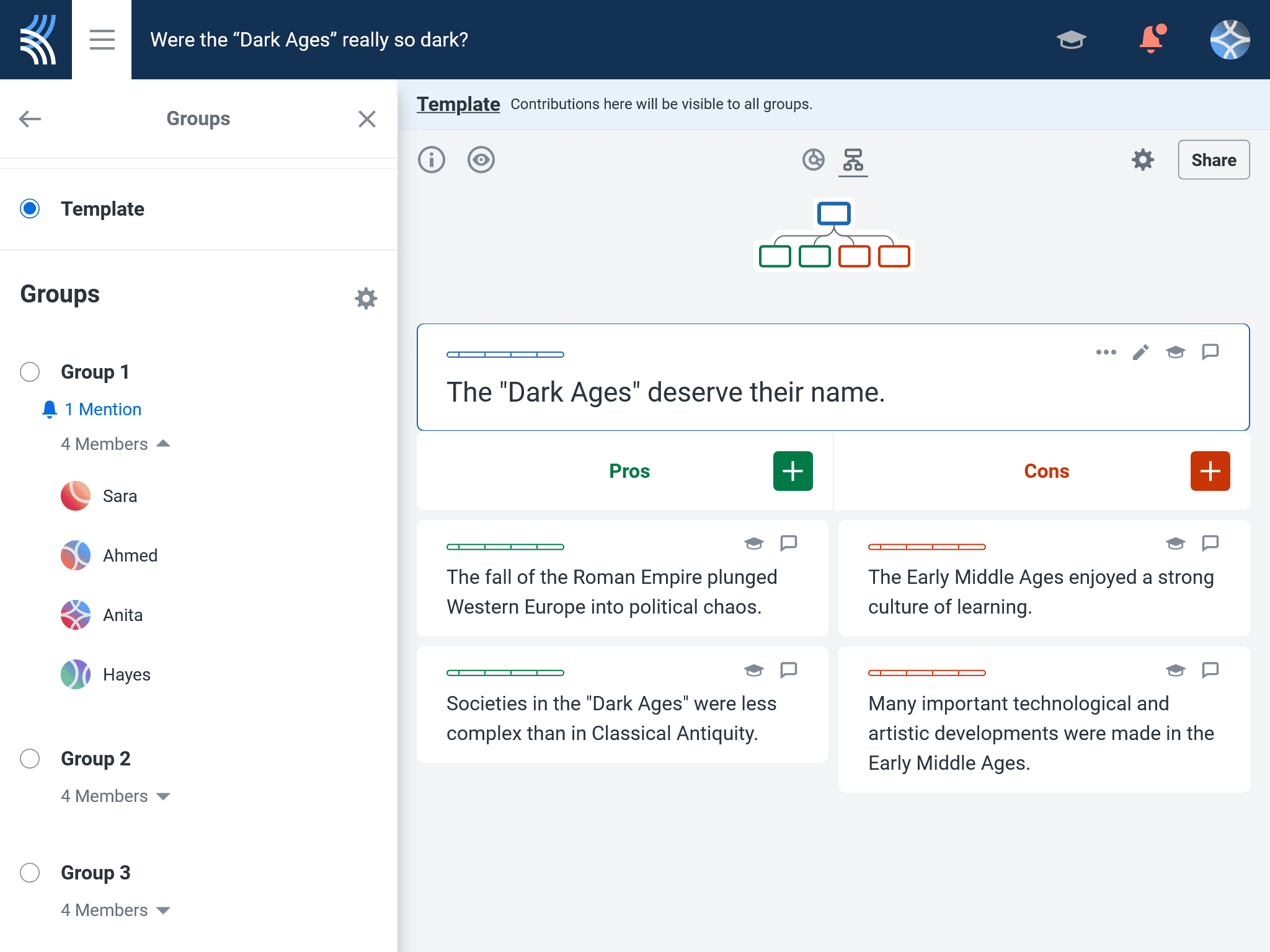
Small Group Mode allows students to work in their own space, similar to a breakout room, while staying within the class structure. And if you are teaching a remote or hybrid class, you can easily monitor and support each group without switching between breakout rooms!
Have small groups of students collaborate to develop their discussion and work through their understanding of the topic. They can use the comments to tag their teacher in claims or use the Discussion Chat to request further assistance.
Educators will be notified of any comments in the Group Sidebar so they can pop in and help out in response to each group’s specific needs.
How to organize your groups:
If your class size is on the smaller side, you can use manual assignment to determine the exact groups from the outset.
For larger classes or classes where you are more flexible about groupings, use automatic assignment — you can always move students to different groups later if you wish. This is an easy way to ensure heterogeneous or specific groupings.
2. Use Small Group Mode to bring active learning and participation to the largest lecture halls
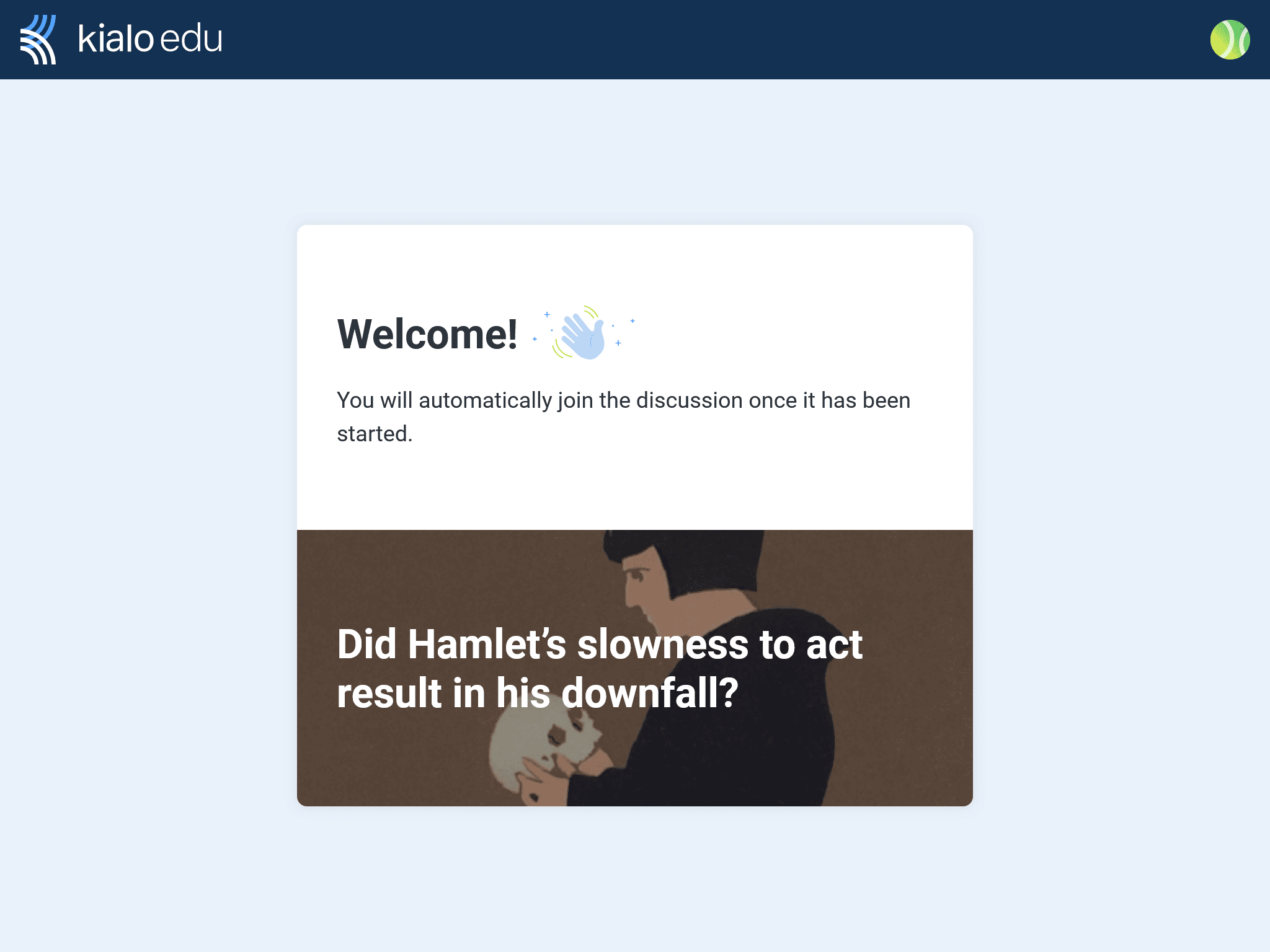
By fostering greater interaction with content and classmates alike, Small Group Mode helps students become live, active participants in even the largest of lecture halls. Students can more easily dive into discussions, collaborate with peers, and critically engage with the course material from the comfort of their own seats.
By breaking your class down into smaller groups, students have more chances to add their ideas with less chance of adding unoriginal contributions. Furthermore, you can better assess their ability to engage with key points and address counterarguments thanks to its nonlinear structure which groups related claims together.
For asynchronous activities in large classes, Kialo’s Small Group Mode is an excellent alternative to discussion boards, enhancing student learning through argument mapping.
How to organize your groups:
Set up a template discussion, add all the students from your lecture hall, then enable automatic assignment to split students into the desired number of groups. Share the discussion with students, and students will automatically be assigned to a group and can begin adding their claims right away.
3. Use Small Group Mode for icebreakers, engaging warm-ups, transition activities, and ad hoc fillers
Small Group Mode makes it easy to hold a quick Kialo discussion, planned or otherwise! That might mean a quick filler to lift the mood or ease transition points, a formative assessment to close the class, or an icebreaker to start the day.
Try using a simple and relatable discussion such as whether ghosts are real, or challenge them to engage with abstract ideas with a discussion on whether art can be objectively bad.
To develop decision-making skills, you might use a multi-thesis discussion to have a classic balloon debate, where students have to choose one person to save. First, set a context to guide their choices. The lucky chosen person may be the next world leader, or someone responsible for deciding how to allocate a fund to tackle urgent issues.
For variety, set the same question for all groups, then add different options for them to discuss in each group’s copy of the discussion. Group 1 might choose between 5 key historical figures to save, while groups 2 and 3 argue over the most suitable celebrities and innovative scientists or inventors.
How to organize your groups:
For a discussion in a hurry, simply set up your template, enable automatic assignment, and invite your students. Creating a team for the class in advance lets you invite all your students in one go for this and future discussions. Try enabling Anonymous Participation to give students that extra sense of freedom to explore their ideas.
4. Use Small Group Mode for class projects that explore open-ended questions: project-based learning, problem-solving, or a case study analysis
If you’re using Kialo for class projects, Small Group Mode is a convenient feature for managing discussions. It keeps all discussions organized in one place, allowing educators to easily review and switch between students’ work as needed.
For the more open-ended approach, invite students to brainstorm their own solutions to the problem posed. Students should then add their most promising options to their copy of the discussion as theses. This way, all projects are personalized by the group members and tailored to their own insights and interests.
Alternatively, take a more structured approach by adding the options you want them to focus on to the template. You might determine these in advance, or ask the class to choose them.
How to organize groups for a class project:
Create a multi-thesis discussion and select an open-ended question that invites students to explore various solutions or examine different perspectives. You might focus on a real-world issue, such as the best method of transport in cities or the best source of renewable energy, for an engaging experience that links classroom learning to the outside world.
Then, use manual assignment to organize your groups. This allows you to control the composition and ensures students stay in a waiting room until you are ready to give them access to the discussion.
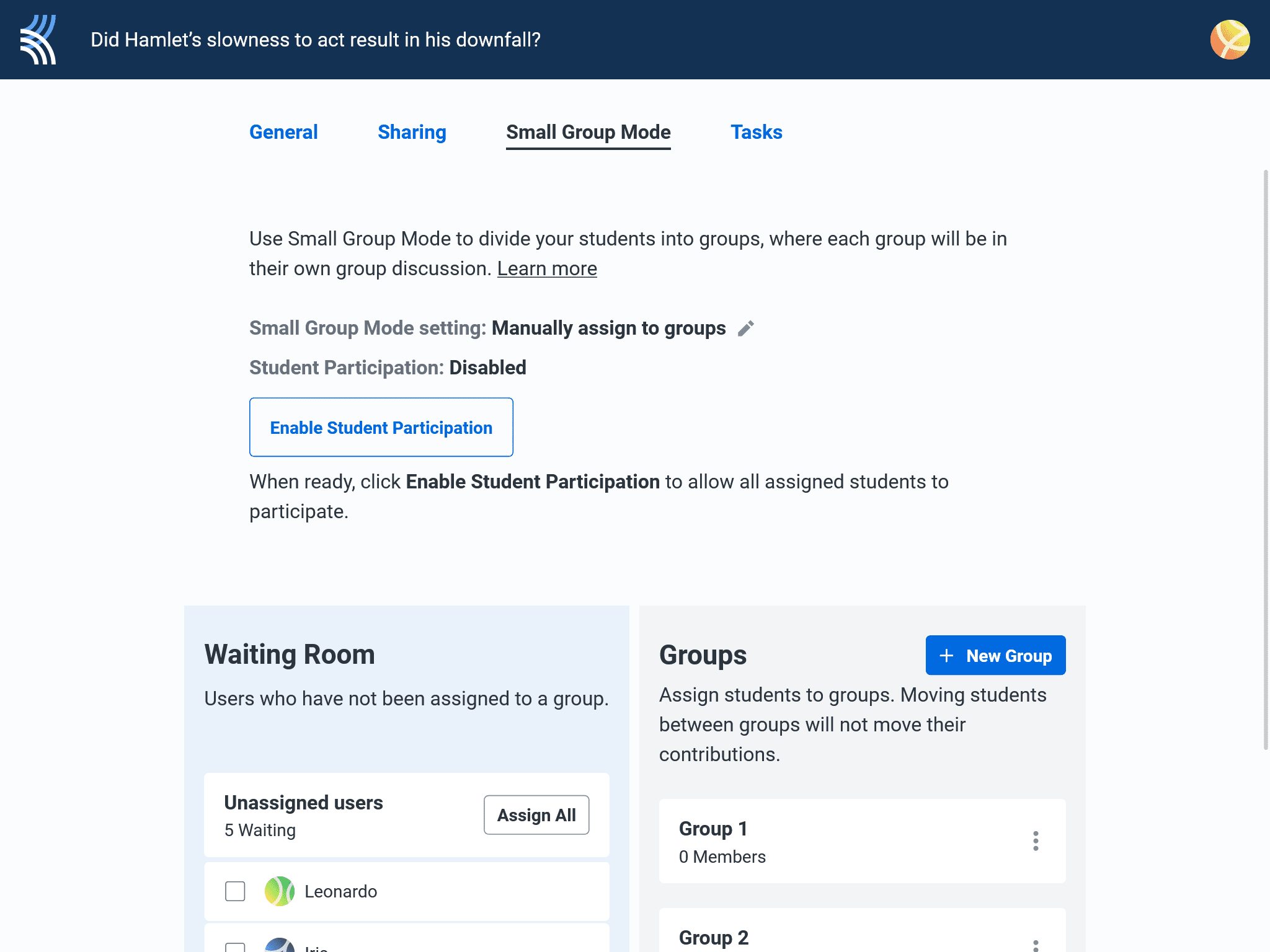
5. Use Small Group Mode for differentiated instruction
Small Group Mode makes it easier to manage discussions to meet different student needs in your classroom. This is especially helpful in differentiated instruction, as you can tailor your groups to specific skills and learning needs, and provide targeted support and tasks that challenge them without causing too much frustration.
For groups less familiar with the subject matter or in need of extra support, you might add a wider selection of claims to open up different lines of argumentation to help them get started. For more advanced groups, more complex starter claims or topic-specific language can push them to engage with more nuanced ideas.
To ensure more balanced participation, try making some groups slightly smaller. In smaller groups, students have more opportunities to add key claims and ideas before they’re scooped up by more confident or faster students. Best of all, you can easily and unobtrusively monitor all groups together and step in to respond to their particular needs.
How to organize your groups:
Use manual assignment to organize students into desired groups. Use your template to set up the Kialo discussion then enter into each group’s copy to personalize it.
6. Use Small Group Mode to set up an individual or group assessment
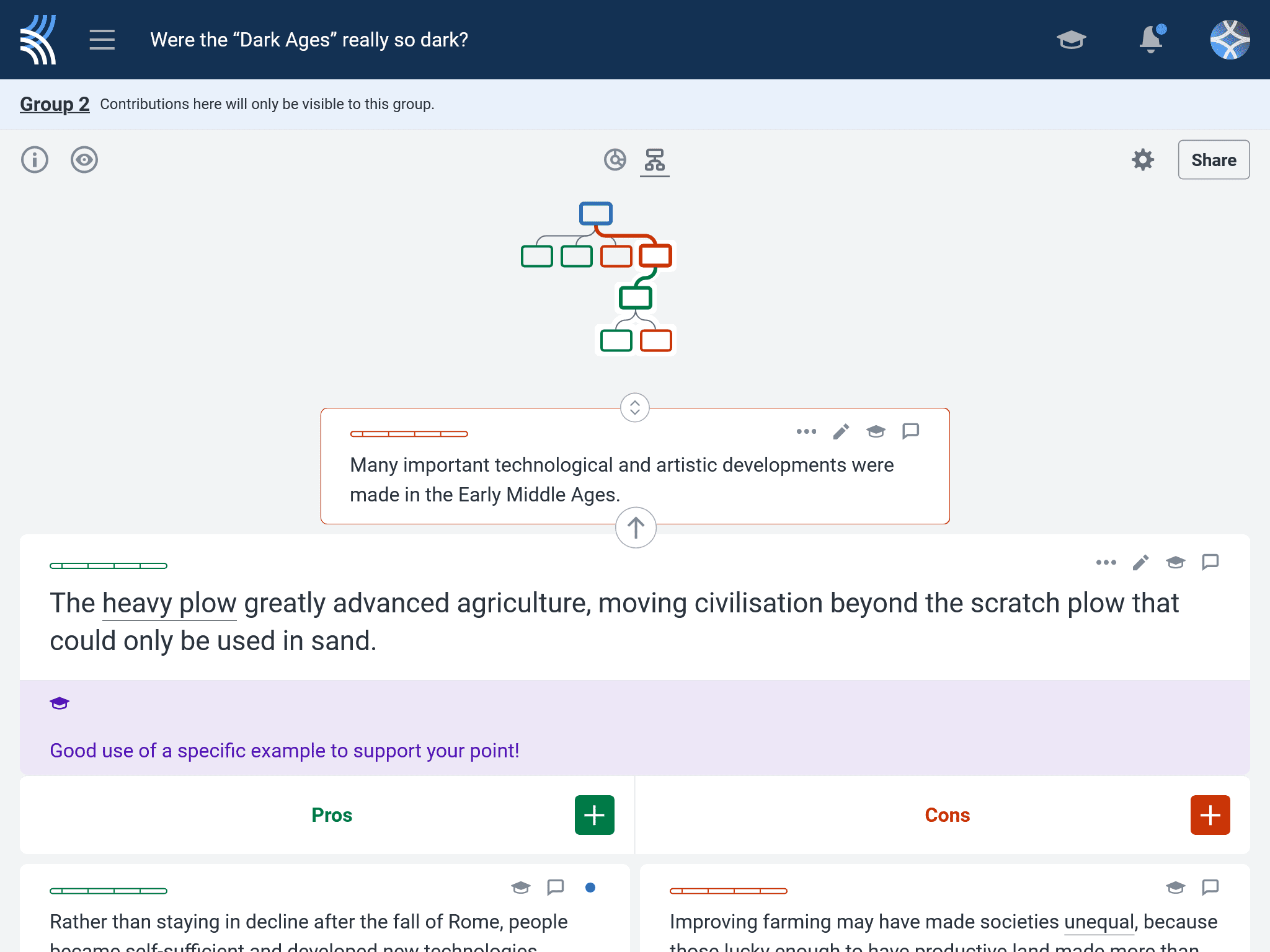
Kialo has a range of features that make using discussions as an assessment tool effective and efficient. Use Small Group Mode to assess group work while also tracking individual contributions.
In your template, enable the features that will help you with assessing students. Enable Tasks to set a clear benchmark for participation, Grading and Feedback to leave thoughts and grades directly on the claims themselves, and Voting to let students show which claims they feel have the greatest impact.
You can configure these features to best suit your needs and these settings will be reflected across all of the different copies of the discussion.
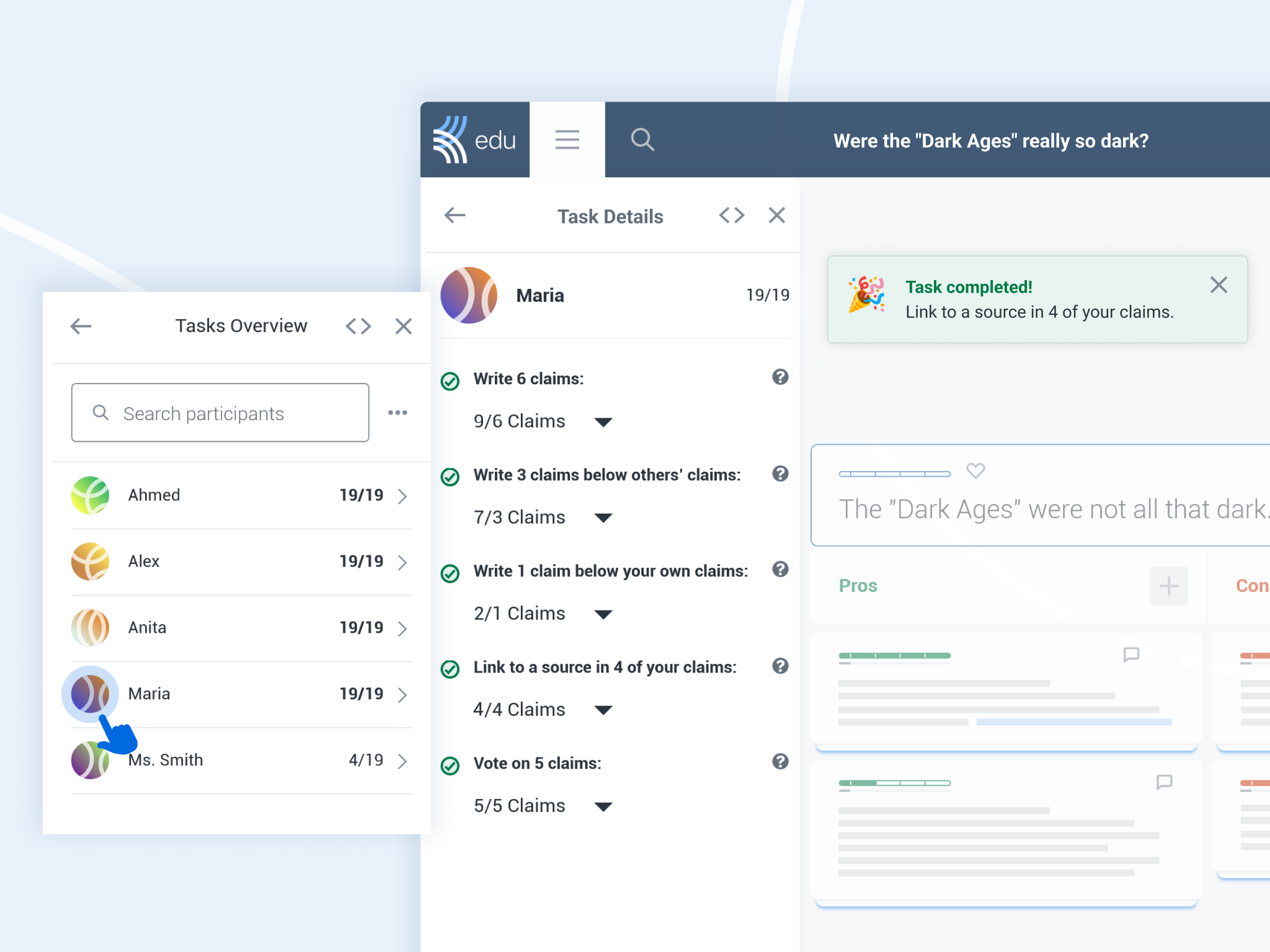
When you’re ready to assess your students, access their individual work from My Kialo, where they’ll be stored together under one discussion.
How to organize a discussion for group assessment:
Organize your groups using manual assignment to place them in a waiting room before they join a discussion. Doing so means they cannot see the assessment task until you select Enable Student Participation. Just make sure students are in the Writer role so they can’t enter others’ discussions.
How to organize a discussion for or individual assessment:
For individual assessment, use automatic assignment and set the number of groups to match the number of students in your class to create individual copies of the template for each student.
Since students can only see their own copy of the discussion, you can rest assured that their work will remain private to them. To manage the activity smoothly, enable Small Group Mode and invite students just before the assessment starts to ensure they only access it when you’re ready.
We hope you find this feature useful in helping you integrate Kialo discussions into your classrooms. If you’ve had the opportunity to try out Small Group Mode, please do get in touch to share your experience at feedback@kialo-edu.com or on any of our social media channels.

